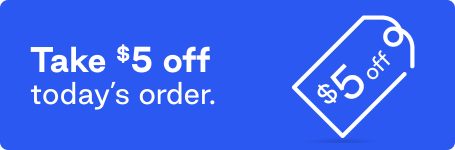If you thought “Why is my printer not printing?” and your mind instantly flashed to the hilarious corporate spoof Office Space, then you’re in good company. For all the good printers do, when a printer goes bad, it always evokes the most vivid, bitter memories. Whether your printer breaks down like clockwork on a weekly basis, stalls when you’re already running late to a presentation, jams on you left and right, or just appears to print colorblind as a result of bad toner or low ink, one thing is for certain – we’ve all wanted to take a bat to our office printer at one time or another.
Fortunately, most of these printer problems are much easier to solve than you might think. And if you’re looking for ways to improve your office manager or administrative assistant career, keeping your printer working properly and the employees productive (and happy) is a great start. So the next time you want to steal your office printer and go all bare knuckle on it in an open field, just remember these 5 reasons why your office printer may not be printing.
1. Is it connected?
Captain Obvious called and they want their question back, right? Well, it may seem like a stupid inquiry, but the truth is, it happens more than you think, especially if there is no clear error message. And making sure your printer is connected doesn’t just mean physically connected via USB or Ethernet cable. If it’s a wireless model printer, check your Wi-Fi network connection. And if you are connected, make sure your computer is connected to the right printer… Hey, it happens. Take a look at your computer’s control panel and look through “Devices and Printers” to make sure the printers listed in that menu line up with your own office printer.
2. Is it locked, stocked and fully loaded?

It’s a no brainer that if you’re out of paper, ink or toner, your printer won’t print. What’s not a no brainer is knowing whether that’s the case upon first glance. If you’re having printing problems and the connection looks good, try checking the on-screen display for an indication of any low levels of ink, for blinking lights indicating a paper jam, or for error messages.
3. Having trouble printing from mobile devices?
Printing from your smartphone or tablet is convenient for employees on the go, but it also requires a few more steps. Whether you’re using Apple or Android devices, make sure you have the appropriate apps installed (nearly all major printer manufacturers have released apps), plus a Wi-Fi network as an access point. AirPrint supports most iOS printing needs.
4. Are you in a jam?

We’ve all been there – sleeves rolled up, on our knees tugging, pulling, yanking and, more than likely, cursing at even the smallest paper jam that has derailed your printing process. Even when you think you’ve got it all, there’s still a sliver of paper that’s hijacking your queue. The culprit here is typically paper misalignment. Make sure to square off the paper before loading it flush in the tray and do not – repeat DO NOT – overfill the tray unless you want to get into a tug-of-war match, in which you may come out on the losing side with an embarrassing office injury.
5. Is your software up to date?
The communication between your computer and your printer, like most relationships, needs to be updated from time to time to keep things working appropriately. If you’ve got the wrong or outdated driver software, or if you’ve updated your operating system without doing the same to your software, you may be witnessing the end of your computer-printer relationship. Keep things fresh, new and updated because you never know when data corruption may end things.
There could be another 276 reasons for you to ask, “why won’t my printer print!?” These are just five of the most popular printer problems you’re likely to experience. If you’re having trouble printing and none of these solutions are working, consult your printer manual, visit your printer manufacturer or call for tech support to solve the problem, even if your printer deserves an Office Space-style beat down. In the meantime, if you’re in the market for a new printer, check out what’s available.
Subscribe to Café Quill and follow us on social media for more tips on how to make your work day as productive as possible.