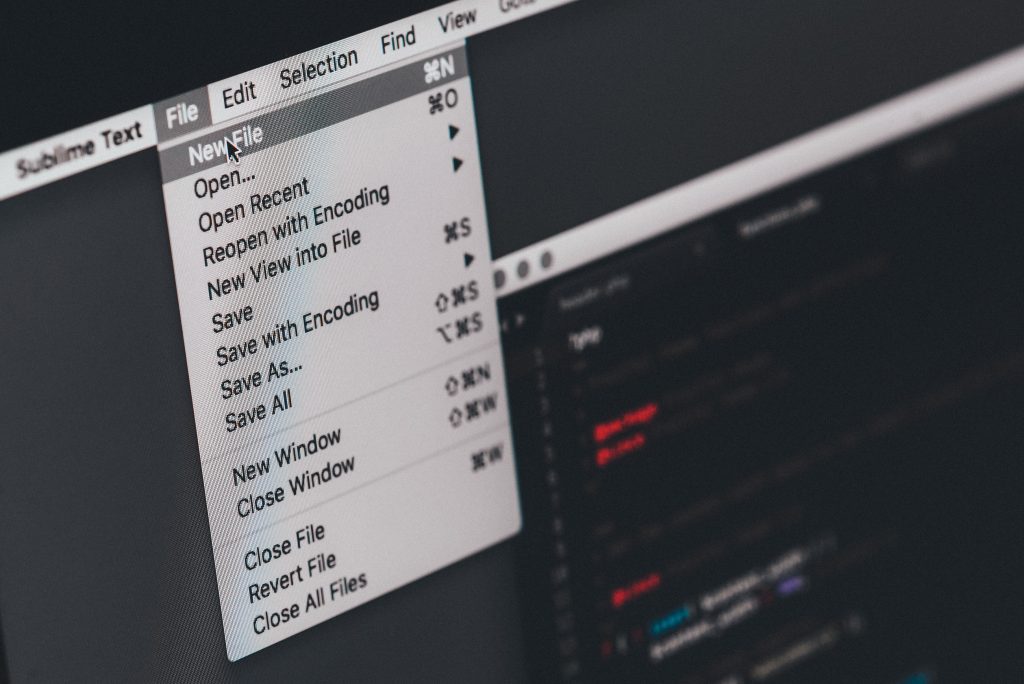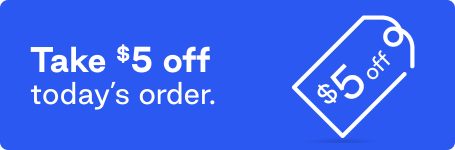With so many of us relying on computers to help perform our daily jobs, it’s essential to consider different ways of cleaning your computer for efficient performance. Businesses that require frequent computer use should use a set of tips for all employees so they can regularly delete unnecessary files and keep valuable files in order. Read on to learn more about organizing computer files and various file deletion processes that keep computers and laptops functional for long-term use.
1. Make large and distinct folders
Having a transparent file system saves a lot of time, especially in busy working environments where it’s important to be able to find files quickly. The issue is that with large databases; it takes time to find smaller files if you don’t know where to look. That’s why it’s better to create separate folders for each client, or each type of document. When it comes to organizing your digital files and ensuring a clean computer desktop, it’s beneficial to use plenty of subfolders to make the entire setup more compartmentalized and easy to browse through. Don’t go overboard with it, though – at some point, the number of folders can become counterintuitive, making it more confusing when searching files.
2. Delete duplicate files
People tend to store way too much information on computers nowadays because current computers and laptops have so much hard drive capacity. In reality, there are usually tons of duplicate files and copies of resumes and work files hidden in computer folders, taking up space for no reason. Use apps such as Duplicate Detective to quickly remove unnecessary files on work computers or personal laptops. Using apps to remove cookies and file copies regularly improves the efficiency and computing speed of computers because they can operate with more memory. A wide range of office and business software allows companies to keep track of the volume of files and delete the unnecessary ones.
3. Keep an eye on active folders such as the downloads section
Office employees, students, and other consumers download all types of files all the time. Websites require approval for cookies to track data, which takes up additional space. Then there are work-related files that employees need to download via the Cloud, for example, and those stack up virtually as well. That’s why it’s vital to erase downloads every once in a while, or use a cleanup program such as CCleaner. Since there’s always a chance of getting a bug or a virus along with a download, it’s smart to use antivirus software to keep hackers in check, and ensure the computer is running well.
4. Desktops should be organized and transparent
Shortcuts and easily accessible folders on the desktop are convenient, but they can become a nuisance in large numbers. Sorting files needs to be done meticulously, meaning every single important app doesn’t have to be on the desktop. For further compartmentalization, users can set multiple desktops with different folders and apps on the background, and simply switch between them at any time.

5. Remove unnecessary programs to increase computer efficiency
Most computer brands such as Dell™, ACER®, and Lenovo™ include Windows® operating systems, which already have the uninstall program feature to delete various apps. It’s a practical app to use when cleaning old folders because it often happens that simply deleting a file or a program doesn’t remove all the saved files inside the app. Employees and students can also use the startup program manager to reduce the number of active applications when powering up the computer. If the computer is set to run dozens of apps from the start, it takes a lot longer for the device to boot up. Additionally, it slows down the performance while multitasking on complex projects, so it’s essential to keep an eye on apps running in the background.
Use all of these tips to maintain your computer at work or home for long-term use. Fortunately, the online app technology has never been better, so computers owners are well taken care of, and can use a plethora of programs to delete duplicate files, uninstall programs, and organize desktops and folders.