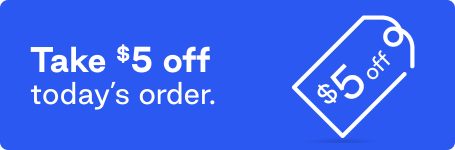As most of us know, Google has been growing extremely fast over the years. It has acquired numerous websites lately and has also created many applications to help its customers work more efficiently. Well, now you can make it work for your insurmountable office and computer tasks!
Your desktop and file folders are probably full of documents, spreadsheets, presentations, graphics, and pictures you use for work. Trying to organize and keep copies of these files is not easy. A lot of people use the Cloud, but I personally find much more function in Google applications for this type of organization and functionality.
Google’s applications for the office:
- Docs. Comparable to Microsoft Word. Type up and save documents that you need for smooth running in your office or business: agreements with clients, web content backup, contracts, and much more.
- Spreadsheets. Very similar to Excel, an easy way to keep columns of important information that you want to keep track of, such as names, dates, contact information, and notes.
- Presentations. This is used much like PowerPoint, for presentations at office meetings or during conferences. It allows you to present information in a visually appealing, and bite-sized, manner.
- Forms. You can now create forms for your clients, customers, employees, and others, to fill out whatever kind of information you need to collect. When you need to conduct surveys or figure out what your people need, the Forms are easy to send, and also for them to fill out and submit.
- Drawing. This one isn’t needed much, or perhaps at all, in office work. However, it’s comparable to the Paint program that comes on most PCs and can be fun to play around with when you need a mind break!
- Drive. Drive is the place where you can find the graphics and pictures you save, as well as the docs you have created and PDFs you have made or downloaded. If nothing else, this one is the most important for storing purposes, because it allows you access to more than one type of information needed for various aspects of your office work.
Now that you know what kinds of programs Google has available, the first thing you need to do is set up a Google account if you haven’t already. Many people use Gmail for their email service, so you likely have an account that you can use. However, if you don’t have one or don’t have a separate professional account, you may want to take the time to sign up. It’s easy and fast, just like setting up any other email address.
There are countless benefits of using Google applications, such as easy sharing among colleagues with the sharing buttons as well as with clients who need the information. You can copy and paste or transfer information easily without having to use a USB drive, and it provides you with plenty of free space.
Keeping track of information for work projects and tasks
Let’s be honest, you have a million projects, tasks, and items to check off of your list and keep track of on a daily basis. Having them all stored in various places, or among the various files distributed over your computer, can seem a bit unorganized and chaotic sometimes. Google applications, especially Google Drive, will help you keep all of your information in one, easily accessible system. While you should still have backups, such as keeping these files on your computer or a USB drive periodically, the Google apps will allow you to have a backup on a daily basis without much extra work. Not only that, but it allows you to have access from multiple places.
Access from multiple devices
Google apps allow you to access any files from the many devices that you may choose to work from, such as your work computer, personal computer, phone, or tablet. No need to transfer the files from a USB drive, since you automatically have access to them once you log in. It makes it so much more convenient, because then if you forget to transfer a file, or you need instant access to something, you already have it!
Save time, frustration and lost data
Google Docs autosaves as you type, and the other programs also save automatically when you place files within them, so that you can access them seconds later from another device and know they are there for future use! There’s no more worrying about lost data. While nothing can ever be 100% effective, it has proven to be one of the best tools that I have used for myself and my business.
Ease of sharing with colleagues, coworkers and clients
When you need to share documents with colleagues, coworkers, and clients, all you need to do is click the share button. You can share via a link it gives you for that particular document, type in the address of the person you will be sharing it with, or send it in an email as a Drive attachment where you can select whether the other person can edit it or not. It’s extremely convenient and doesn’t take long to figure out how it works, which makes it efficient as well.
FREE storage up to 15GB
You get up to 15GB of space to store your files on, throughout the Google applications for free. It is actually a lot of space for these types of files. Even when you reach the limit, you can upgrade to use more space, if you feel like the system is really working for you and your office.
It is literally this whole beneficial system, built within Google, which so many of us use for our personal lives. Since we use it so often, we already know it pretty well, inside and out. So why not use it to make your office work easier and faster? Give it a try if you haven’t already.