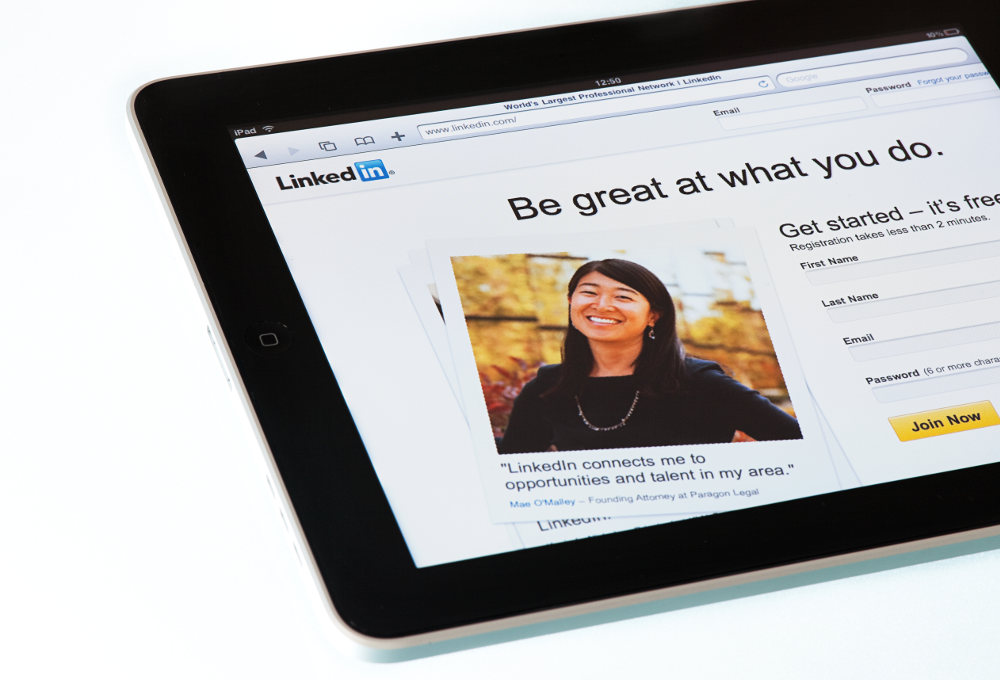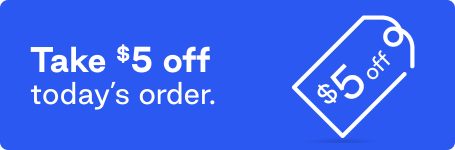With all the changes that LinkedIn is making right now, it is more important than ever to make sure you’re in control of your network. Rumor has it that LinkedIn is getting rid of its Advanced Search, Saved Search, Notes and Tagging features for the free account. (If you use Sales Navigator you should still have access to these features.)
Before you read any further, I would encourage you to download your current connections right now. This article will wait, but LinkedIn might not. You might not have the option of downloading your connections with the new user interface. To download your connections on LinkedIn, go to the Connections link on LinkedIn under My Network (see image). On the far right you’ll see the connections icon. Click on this and then click on the export connections link.

Now that you have exported your connections, you can import them into the CRM (Customer Relationship Management) tool of your choice. WARNING: Just because someone connected to you does NOT give you permission to put him or her into your automated email-marketing funnel. You can offer them an opt-in. But that is all!
Four Chrome extensions and an appointment setting tool
First, I want to emphasize the importance of using an appointment setting app on LinkedIn. I use Calendly. It’s important to get people off LinkedIn and into your calendar so that you can book an appointment with them as soon as possible. More on that to follow.
Here are the four Chrome extensions I use for LinkedIn:
Nimble
I started using Nimble because I’m one of those social media “super connectors“ whose network is just way too big. Even with tagging and lists and all the other ways I have of segmenting my audience, I just couldn’t keep up with all my key connections.
The Nimble extension will populate a contact from LinkedIn. After adding the Chrome extension to your browser, click on a LinkedIn profile, highlight their LinkedIn URL and Nimble will not only allow you to create a profile, but will also show you the contact’s potential other social profiles (on Twitter, G+, Facebook, Pinterest and Instagram) so you can get a full social profile! Once you save the person’s profile to Nimble you can tag them, make notes, reach out to them and monitor their social activity. All for $25 a month!
The Nimble app also does a really good job of helping you to find and engage with important contacts via the “Engagement Opportunities from Important Contacts” feature on their homepage. I don’t know what algorithm they use, but it’s freaky accurate!
Nimble will also track your leads, prospects and deals. Tracking is crucial when refining your prospecting funnel so you can see where you are in a deal, what is working and what isn’t. You will close more deals more effectively, and not as many prospects will fall through the cracks.
As LinkedIn continues to limit what we can do on the interface, it makes a lot of sense to move your engagement elsewhere and Nimble is one of the best tools I have found. If you haven’t tried it yet, you should. Nimble really is not only a vibrant social CRM, but a one-stop shop for contact management, calendar management, prospect management, deal management and even inbox management.
Dux-Soup
One of my favorite and most-used features on LinkedIn was their tagging. LinkedIn got rid of tagging people outside of your network a few years ago, and it looks like they will be removing that feature (along with notes) for free users in the next few weeks. So my solution is a Chrome extension called Dux-Soup. Really weird name, great little app!
All Dux-Soup does is add a tagging and notes field to any LinkedIn profile you look up. Now you can tag, take notes, search on and manage your network with this one tool. For free.
Dux-Soup has a premium offer for $15 a month that will allow you to export your data (maybe into Nimble.com). Even if you purchase both premium features it will STILL be half the price of Sales Navigator (and do more!)

LinMailPro
The main reason I use LinMailPro is because it allows you to personalize and automate private messages to your connections. After you install the LinMailPro extension, it will be embedded in your LinkedIn menu bar.
First search for connections, view new connections, or view the people who have viewed your profile. Then select the first-level connections you want to send a message to and open the LinMailPro dashboard.
Now compose and personalize your message, and send it. You can share useful links, resources, and upcoming events with your network through these messages. It’s quite a time-saver.
Once you have your connections, you can save them and just pull up the saved list to message in the future. With LinkedIn getting rid of Advanced Search for free users, this will be a huge productivity and time saver.
Whatever you do, don’t use LinMailPro to spam your network. The private messages you share should always focus on providing useful information, not sales pitches. If too many people flag your messages as spam, LinkedIn will restrict your account.
Yes, LinMailPro is $58/month, but it’s the one extension I can’t live without.
LinkedIn Connection Revealer
The LinkedIn Connection Revealer Extension does just that: it reveals how many connections a member has. It only works for people who have not hidden their connections. This might be handy to know if you are considering working with someone because they are active or influential on LinkedIn. If they only have a few connections, it may not be worth it. This extension is free.
Calendly
While Calendly isn’t an app or extension, per se, it’s still one of my favorite tools to use with LinkedIn. With the paid Calendly.com account, I have almost 30 different calendars I use in my business for appointment tracking. But you can also set up an account for free. I would recommend setting up something like: “15 Minute Free Session for LinkedIn Connections”. Once you create your calendar link, you can share it in your websites, on your Summary Section, in your Publisher Posts and even in your messages. I love Calendly because I know folks might not have the time to speak with me the second they land on my profile. But they can book a free 15-minute session with me, and once I have them on the phone, I can usually convert them into a client. How about you?
What next?
If you still have the old user interface on LinkedIn (trust me, you’ll know when you get the new one) make sure to export your connections while you can. Do your advanced searches and save those folks on Dux-Soup and/or Nimble while you can. Save and download your advanced searches in LinMailPro while you can.
Stay tuned to Café Quill for more of my LinkedIn articles, because I will make sure to keep you informed about all the new changes and how to use them.