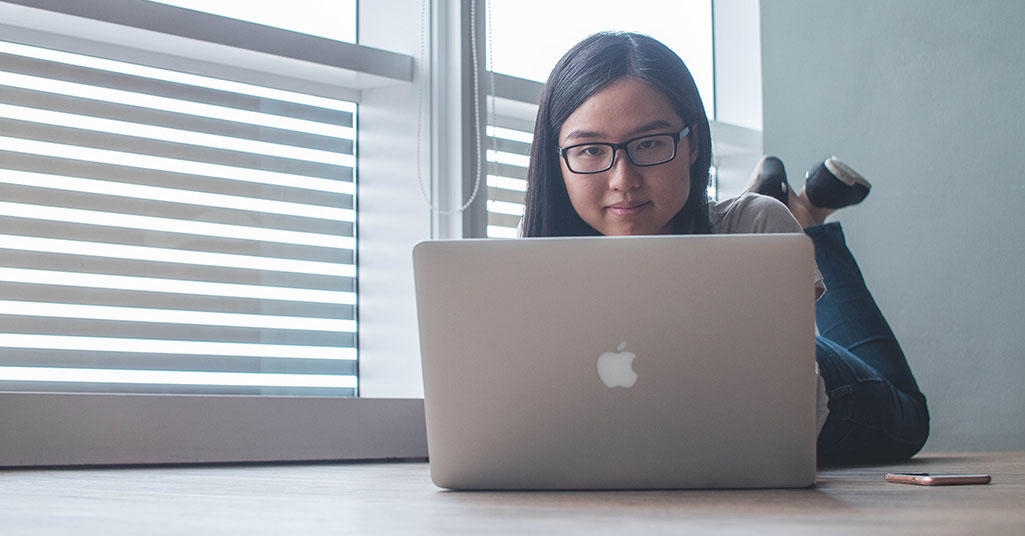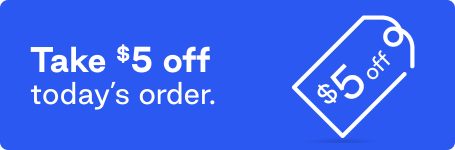As more offices transition to remote working, the shift to working on screens full time can cause a strain – especially on the eyes. Gone are in-person coworker check-ins and meetings with colleagues around a conference table. Instead, interaction is shifting to online platforms such as Zoom, Microsoft Teams, and Hangouts Meet by Google.
According to the Vision Council, 59 percent of adults have reported digital eye strain symptoms, visual disturbances, or eye-related discomfort caused by the use of digital devices such as computers, tablets, and phones. As the amount of time online increases, the percentage is likely to go up as well, as many studies suggest increased use of digital devices correlates to increased symptoms of digital eye strain. The majority (80 percent) of Americans spend two or more hours each day using electronic devices.

What are common eye strain symptoms?
Computer usage puts intense demands on our eyes. Our computer screens are only a foot or two away from us, and we must focus our eyes on a spot nearby, often for long periods. Protracted periods of close-up focus take a toll. You may notice, for instance, that after staring a screen, it takes a moment for the rest of the world to come back into focus. You may also experience watery eyes, blurry vision, or even double vision.
We also tend not to blink as much when looking at screens, which puts further strain on the eyes. A typical person blinks about 15 times a minute. That number plummets to just around five times a minute when looking at a screen. Your eyes dry out when you don’t blink as often. In addition to your eyes feeling dry (because they are), you may notice your eyes are red, feel tired, or burn.
You may have also heard that the blue light found in screens damages your eyes. So far, little data supports that theory, but blue light can fatigue the eyes. Plus, it can disrupt sleep cycles, which may also cause your eyes to feel tired. The glare from your computer can also cause eye strain.
And it’s not just your eyes that feel the strain. In addition to eye-related symptoms of digital eye strain, you may also experience eye strain headaches and soreness or stiffness in your shoulders, back, and neck.

Ergonomic ways to prevent eye strain
Here are some easy ways to prevent eye strain before it starts.
1. Follow the 20-20-20 rule
As mentioned, one cause of digital eye strain is intensely focusing on a screen that’s too close to your face. When your eyes are focused on something close, they move inward towards each other. They will stay that way until you look at something further away, at which point they move outward. Allowing your pupils to move back and forth reduces digital eye strain.
Give your eyes the chance to focus both near and far away. Set a timer for 20 minutes. When the timer goes off, look into the distance at least 20 feet away for at least 20 seconds. Twenty minutes, 20 feet, 20 seconds: It’s the 20-20-20 rule.
2. Position your monitor farther away
You can also alleviate eye strain caused by focusing up close by adjusting your monitor to about an arm’s length away from your eyes. Keep the top of the screen at or just below eye level to reduce strain.
3. Use a glare filter
Glare, or light reflecting off your screen, can cause digital eye strain because it makes the words on the screen more difficult to read. You’ve probably noticed this if you’ve brought your laptop outside to work on a sunny day. With too much direct sunlight, you stare blindly at a too-bright screen.
Reduce glare in the office environment by installing a matte screen filter on your monitor. Also, consider purchasing glasses that filter blue light and help reduce glare and eye strain. Both the screen filter and glasses reduce the amount of reflected light to help reduce stress on your eyes.
Position your computer so that it’s not directly in front of a window or below overhead lighting. While not as drastic as working outside in the sun, this more indirect form of light can affect the glare on your screen.

5. Dim your computer screen
You can also get glare from your computer screen when the display is too bright. Match the brightness of your computer screen to the brightness of the room. Change it throughout the day if you work in an office with a window or two.
Some computers come equipped with light-sensing technology and adjust the brightness of the screen automatically, but many don’t. You can purchase a display that automatically adjusts screen brightness based on the light conditions. If you need to adjust your screen’s brightness manually, hold up a piece of blank white paper next to your screen. The brightness of the paper should roughly match the brightness of your screen.
6. Use a document stand
If you switch your focus back and forth between a document and the screen — for instance, while taking notes or inputting changes to a document — placement of those documents is crucial. If you keep the documents too far away from the monitor, shifting your focus from the screen to the papers may lead you to make awkward, repetitive motions that cause neck and back discomfort and eye strain.
A document stand — placed between the keyboard and the monitor on a desktop computer — provides a sturdy writing surface and reduces frequent movement of the head, neck, and back, thus reducing eye strain.
7. Light your desktop with natural light or a light source that simulates natural light
Fluorescent lighting may increase your likelihood of eye strain and headaches and may even contribute to eye disease. Relying on natural light allows you to avoid the problems associated with fluorescent light and may help reduce eye strain. But don’t put yourself into too dim of an office environment, which could also cause eye strain. If you need more light than your current office environment allows, invest in an eye-friendly light that simulates natural light.
How to Take Care of Your Eyes at Work
While preventing eye strain in the first place is preferable, it’s not always possible. If you experience digital eye strain symptoms, try these remedies for relief.
1. Use preservative-free eye drops
Over-the-counter eye drops help ensure your eyes stay moist and lubricated despite the drying effects of extended screen time. Reach for a preservative-free brand of eye drops, as added preservatives make dry eyes worse for some people.
2. Turn on a humidifier
An air conditioned or heated room, poor air quality, or a running fan can contribute to eye strain because all will dry the air in a room. Put some moisture back into the air (and your eyes) by running a humidifier.
3. Change tasks and get up and move every 20 to 30 minutes
Give your eyes a complete break by moving away from the screen two or three times an hour. A quick walk to the sink to refill your water bottle will give your eyes a much-needed change of pace. Ideally, carve out a few longer periods during the day when you can go outside and walk around to expose your eyes to natural light.
4. Blink often
Lower your chances of developing dry eyes when using a computer by making an effort to blink frequently. You could put a post-it note on the corner of your screen to remind yourself to blink. Or set a timer to let you know when it’s time for a break from your screen, and practice a long, slow blink.
5. Try computer glasses
Computer glasses are, as the name implies, glasses specially designed for computer use. These glasses generally have a little more than half the magnifying power of reading glasses, but need to be customized based on your eyesight, how far away your computer screen is, and other factors. Many people report eye strain relief when they wear computer glasses, but more research is needed.
Conclusion
Now that you know about eye strain, what causes it, and how to remedy it – look away from the screen! And don’t forget to blink.